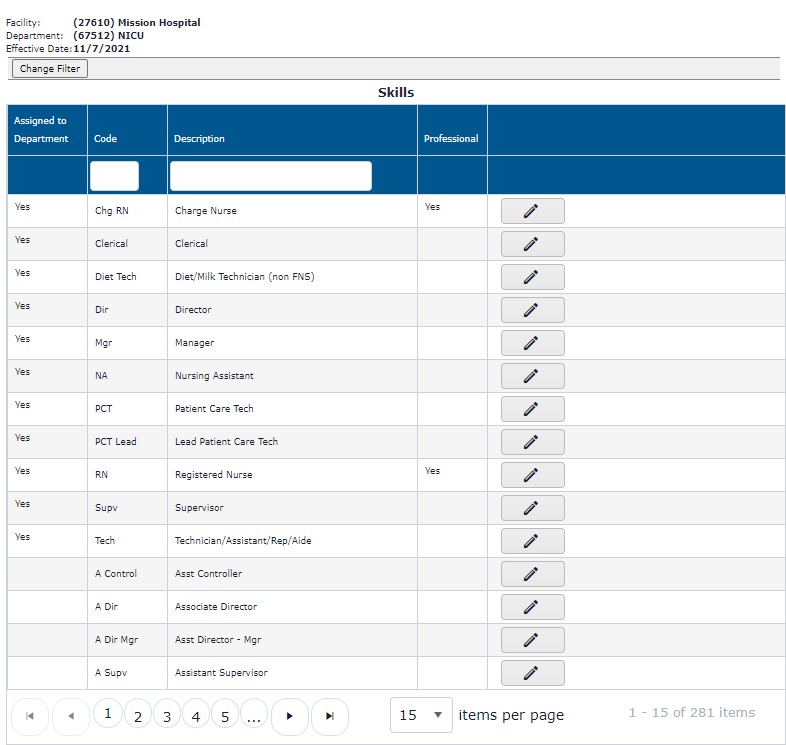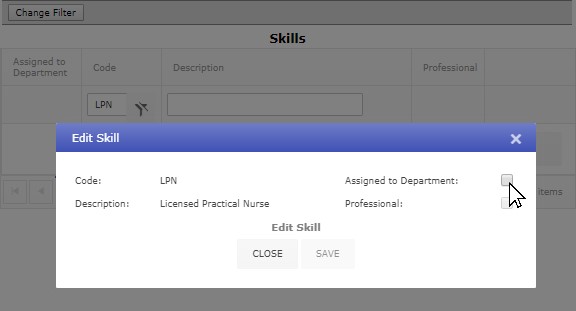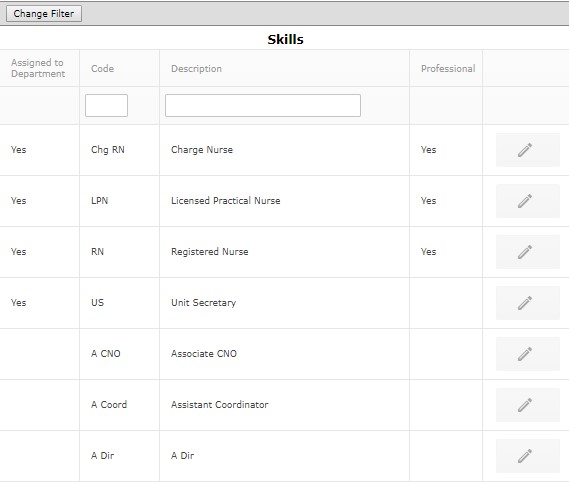Department: Skills
Access: Users assigned the Skills - Change permission.
Roles: The following roles are assigned this permission by default: PI Labor Corporate Administrator and higher.
The Department Skills screen displays the professional and support skills associated with the department in the current or selected schedule period.
To view skills:
- Navigate to the desired department.
- In the navigation sub menu, click Skills.
- The skills associated with the department in the current schedule period are displayed.
- Enter a skills code or description text in the search fields to quickly locate a desired skill.
Facility skills are listed for selection and assignment to the department. Skills assigned to the department appear at the top of the skills list.
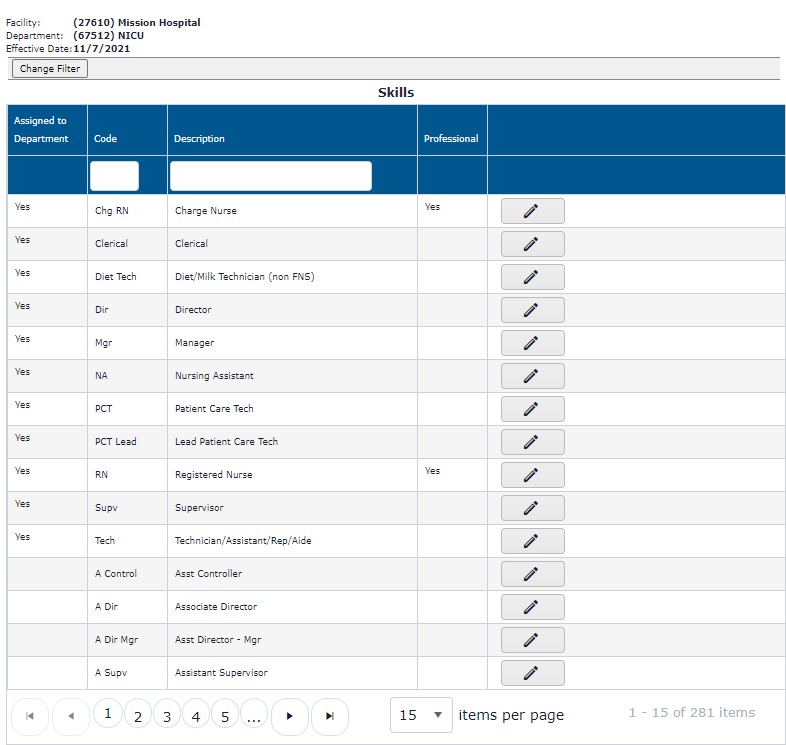
Department Skill View Screen
Add Department Skill
- Important Note: Department skill changes such as adding, removing, or editing skills will be immediately communicated to the ISAS Staffing Grid
module.
To add a skill to a department:
- Click Change Filter to select an effective date for the addition of the skill. This dates listed coincide with schedule start dates.
- Click Save.
- On the Department Skill View screen, enter a skill Code or Description to quickly locate the skill in the facility skill list.
- Click the Edit icon.
- In the Edit Skill screen, select Assigned to Department.
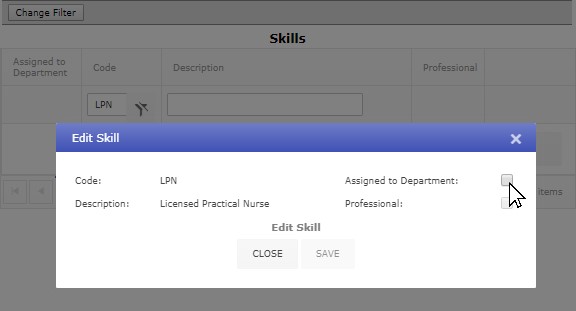
Edit Skill Screen
- If the skill is considered a professional skill, select Professional.
- Click Save.
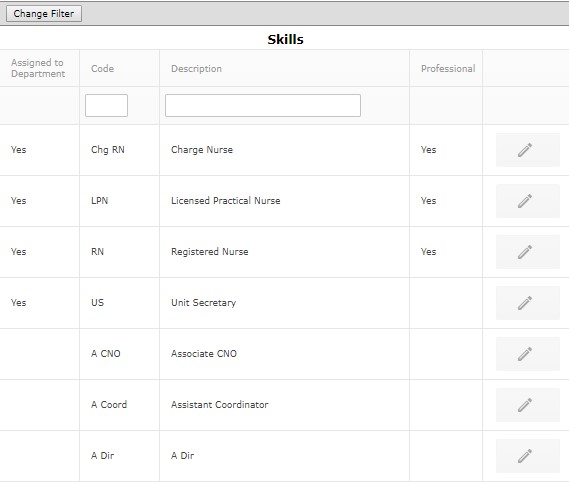
View Department Skill Screen Displaying Newly Added Skill
Remove Department Skill
- Important Note: Removing skills from the department profile deletes existing staffing targets from the department matrix.
To remove a skill:
- Locate the skill in the facility skills list. Skills associated with the department are displayed at the top of the list.
- Click the Edit button.
- Deselect Assigned to Department.
- A warning message displays indicating the skill's staffing targets lost if the skill is removed.
- Close the warning message
- Click Save.
Additional Information
Add Skills
Covering Skills
![]()
![]()