![]()
![]()
When the Tiered Open Needs feature is enabled, division level tiers and groups will be used for all facilities utilizing the feature as the default setting. These can only be edited by users with the Administrator role and the Application - Change permission. Click Admin > Division Open Needs Tiers to view division settings.
Additionally, there are facility and department settings that allow employees with assigned permissions to customize groups and tiers at the facility and department level.
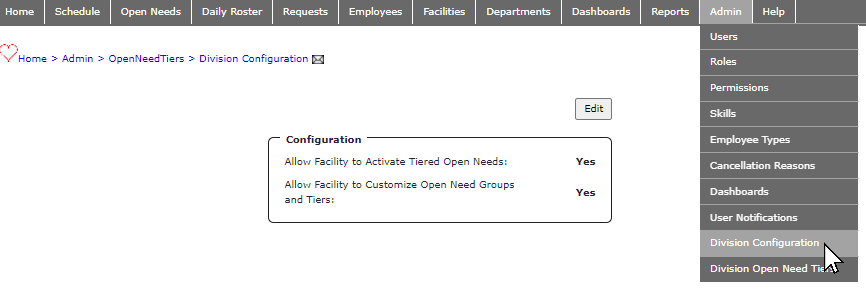
Admin > Division Configuration Settings for Tiered Open Needs
Learn more about how tiered open needs can be used with Workforce Automation when requesting labor resources.
| Workforce Automation with Tiered Open Needs |
If the division configuration Allow Facilities to Customize Open Need Groups and Tiers is set to Yes, facilities may choose to use the division defaults or create their own flex path groups and tiers based on their specialized needs.
Facility settings allow users assigned the Facility – Change permission* to edit Needs settings:
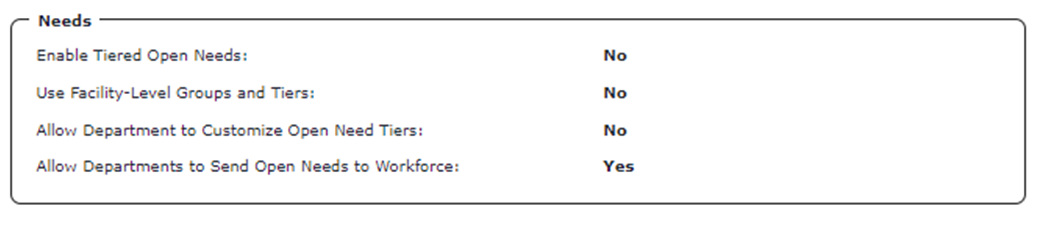
Facility > General Info Screen Displaying Needs Settings
*The following roles are assigned the Facilty - Change permission by default: Facility Coordinator, Facility Administrator, Scheduling Excellence Administrator, PI Labor Administrator, Administrator 2, and Administrator.
If Use Facility-Level Groups and Tiers is enabled for a facility, users assigned the Facility – Change permission can create and edit open needs groups and tiers specific to the facility. These will be the default settings for all departments within the facility utilizing Tiered Open Needs.
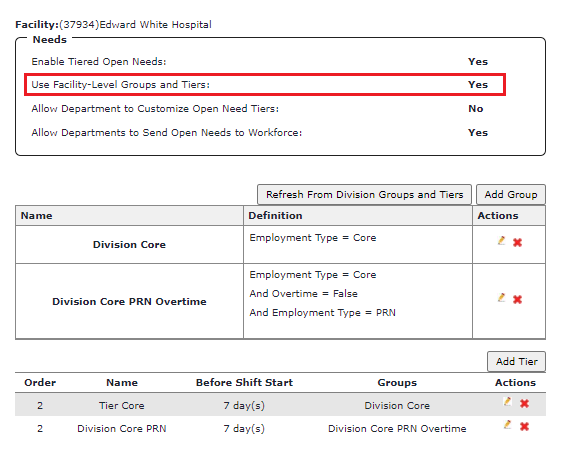
Facility > Facility Open Needs Tiers Displaying Editable Groups and Tiers Example Data
If Allow Department to Customize Open Need Tiers is selected, departments within the facility-will be allowed to set their own groups and tiers. As with above, department-level groups and tiers will override facility settings.
When Tiered Open Needs are enabled on the Facility > General Info screen and facility-level groups and tiers are allowed, users assigned the Facility- Change permission can click Facility > Facility Open Need Tiers to set up groups and tiers.
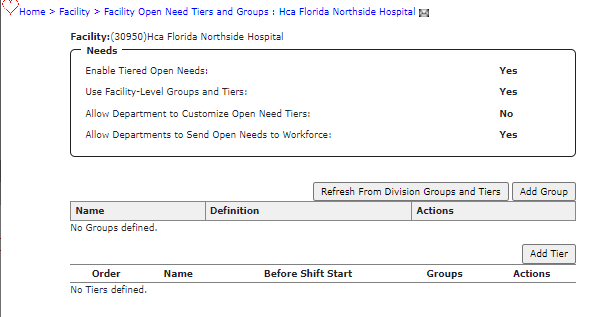
Facility > Facility Open Needs Tiers Screen
To get started, click Refresh from Division Groups and Tiers to import existing configurations. This allows you to edit or delete division-level settings for use at your facility. If groups and tiers are imported, click the edit icon to customize a group or tier. Click the delete icon to remove a group or tier.
When starting from scratch, you will first create your groups.
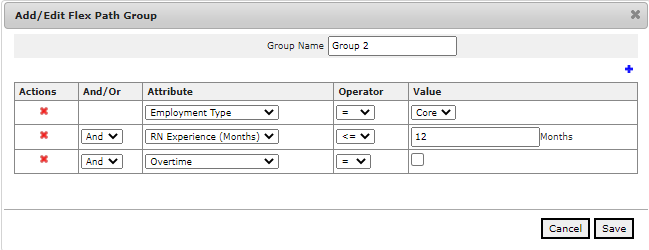
Add/Edit Flex Path Group
Next you will create tiers and add your groups.
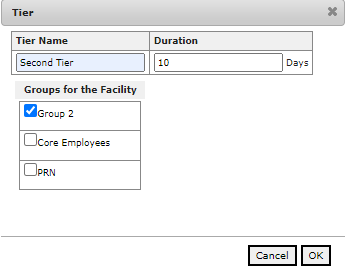
Add Open Needs Tier
Tiers are listed on the Facility Open Need Tiers screen in the order in which they were created. Tiers can be reordered using drag and drop functionality.
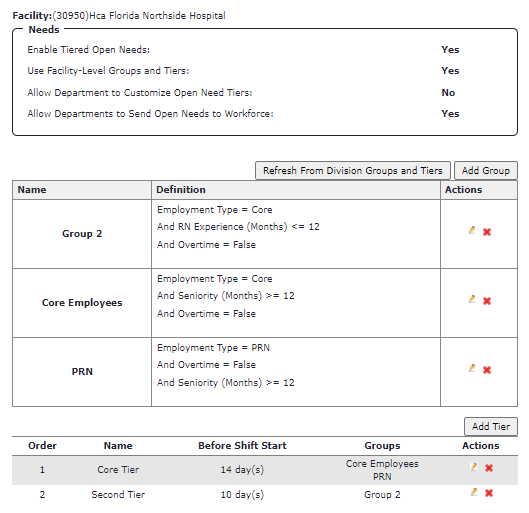
Facility Open Needs Tiers Screen Displaying Groups and Tiers
Click the edit icon to make changes to a group or tier. Click the delete icon to remove a group or tier.
Facility Scheduler 3.11.21.0