![]()
![]()
Access: Users assigned the Assignment - Change 5 - AFTER Posted permission. The following roles are assigned this permission by default: Charge, Admin Assistant, Scheduler, and higher.
The primary reason for modifying a shift(s) on the Schedule page of Facility Scheduler is for staffing changes across multiple days. For example, moving employees to balance needs across departments or temporary transfers.
Though departments are encouraged to use the Staffing Dashboard to manage daily staffing, some departments, such as Case Management, may not use the Dashboard and rely on performing such tasks in the schedule.
There are several methods for modifying a shift in a posted schedule. The method described below is the most direct.
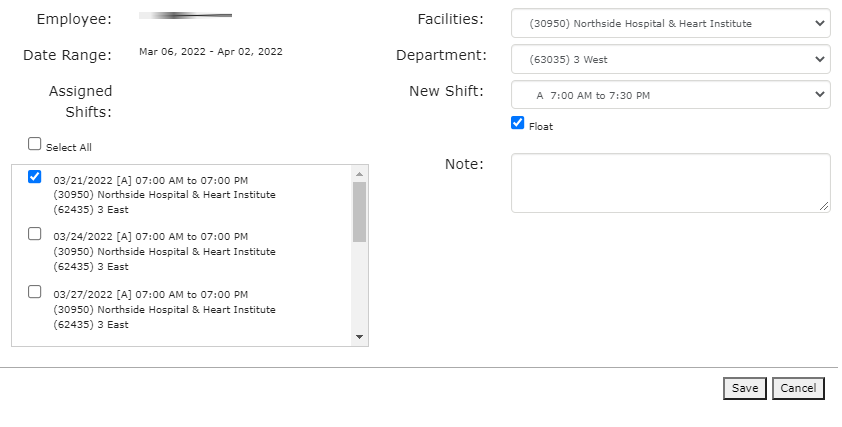
Schedule - Modify Assignments Screen
The shift is now changed and will appear on the representative schedules as modified above.
Cancel Shift - Schedule Browse Screen
Edit Shift - Schedule Browse Screen
Facility Scheduler 3.11.21.0